We're Here to Help
First, you must download Sharepod for PC. Your download will open in a new tab.
If you're looking for the Mac tutorial, Click Here.
- What You Will Need
- Your iPhone, iPad, or iPod
- A Mac or PC with iTunes installed
- A USB cable to connect your device to your computer
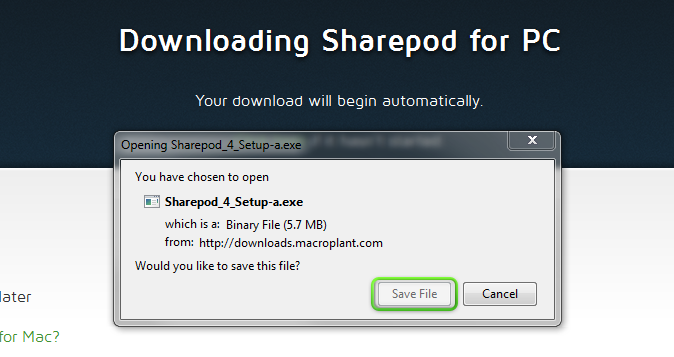
Save the Sharepod installer to your computer, and it will begin downloading.
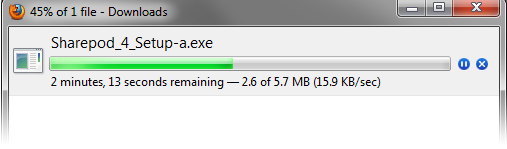
Beginning Installation
When prompted to run the installer, click Yes to proceed.
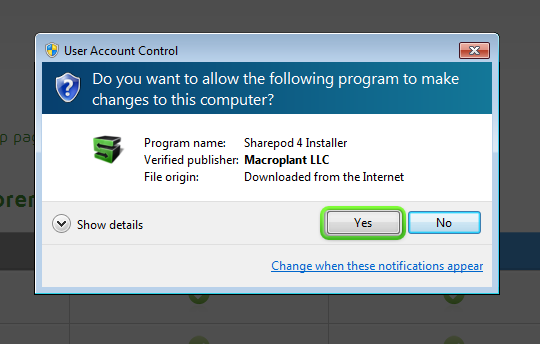
Continue to click next through the installer until the installation is completed.
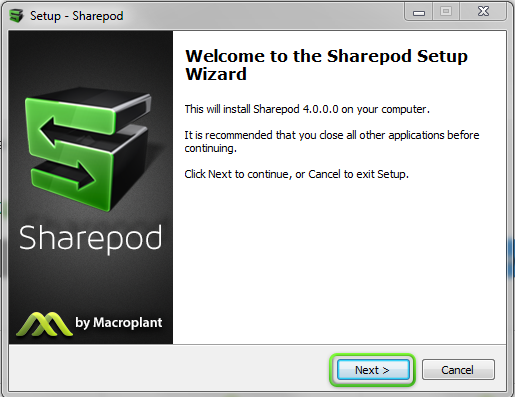
Launching the App
A Welcome screen will appear once Sharepod is opened. Here you'll find a brief description of each of the app's features and how to use them. Simply hover over the icons in the center to reveal more information.
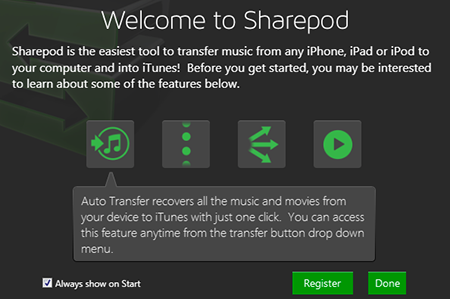
Your registration code will be given to you once you purchase the app, as well as delivered via email.
Copy this code by highlighting it > right click > copy, and then right click > paste into the app's registration screen.
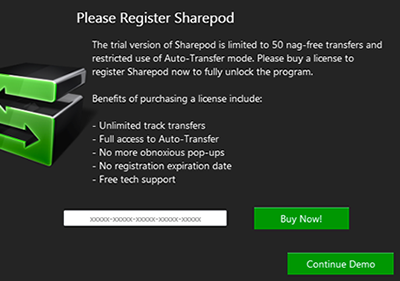
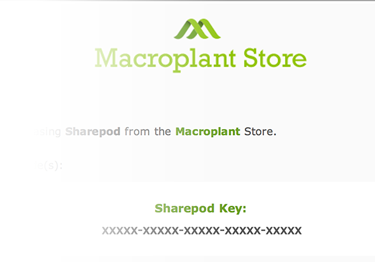
Uninstalling
To uninstall Sharepod, either locate the "Uninstall Sharepod" application, or uninstall manually through the Windows control panel. From the Start Menu, click Control Panel > Programs > Programs & Features. From there, select Sharepod, and click Uninstall.
Have any further questions? Please have a look at our FAQ.
If you'd like to speak with our support team, you can fill out our support form here.